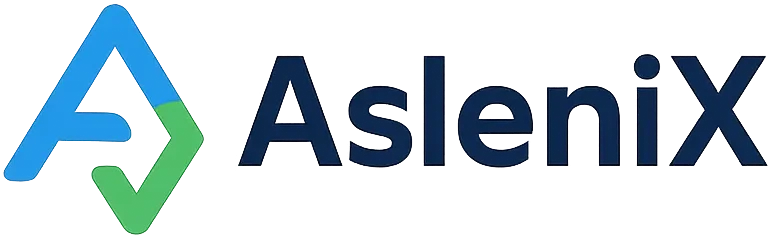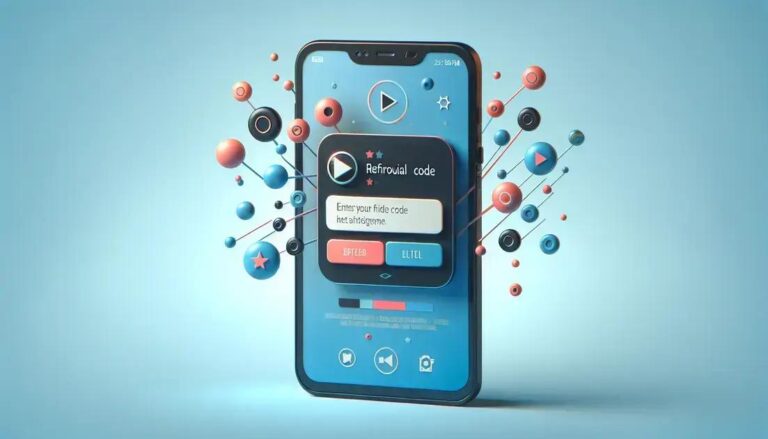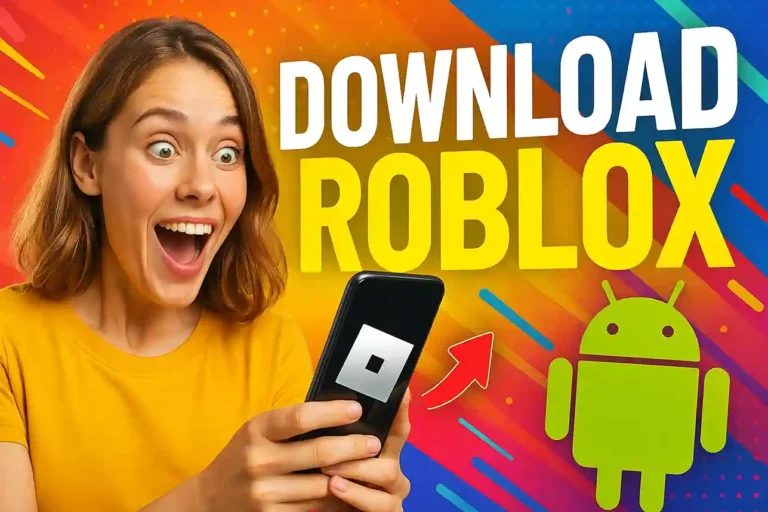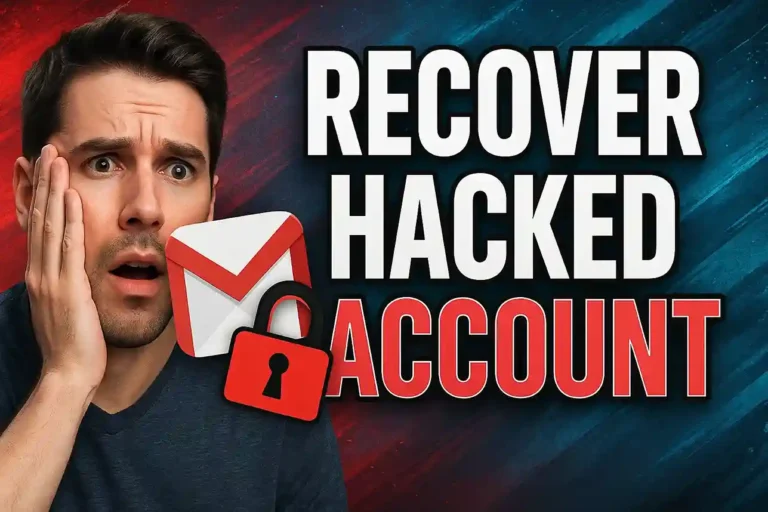Transfer WhatsApp from Android to iOS: easy restore
Moving to a new iPhone means you need to restore WhatsApp from Android to iOS without losing your messages.
Discover how this process protects your chat history, photos, and important conversations during the switch.
Learn the step-by-step methods that make transferring your WhatsApp data simple and secure for any user.
Understanding WhatsApp Transfer Between Platforms
WhatsApp transfer between different operating systems requires specific tools and methods to ensure your data moves safely from one device to another.
The process involves backing up your Android WhatsApp data and converting it to a format that iOS devices can read and understand properly.
This Android to iPhone WhatsApp migration became much easier when WhatsApp introduced official transfer methods alongside existing third-party solutions.
Official WhatsApp Move to iOS Method
WhatsApp partnered with Apple to create a seamless way to restore WhatsApp from Android to iOS using the Move to iOS app during initial setup.
This method only works when setting up a new iPhone for the first time, making it perfect for users who just purchased their device.
The transfer includes your chat history, photos, videos, and voice messages, ensuring nothing important gets left behind during the migration process.
Requirements for Official Transfer
Your Android device must run Android 5.0 or later with the Move to iOS app installed from the Google Play Store before starting.
The iPhone needs iOS 15.5 or newer, and both devices must connect to the same WiFi network during the entire transfer process.
You’ll also need enough storage space on your iPhone to accommodate all the WhatsApp data you’re transferring from your Android device.
Step-by-Step Transfer Process
Start by setting up your new iPhone and selecting “Move Data from Android” when you reach the Apps & Data screen.
Open Move to iOS on your Android device, enter the code displayed on your iPhone, and select WhatsApp from the transfer options.
The backup restore process begins automatically, and you’ll see progress indicators showing how much data has been transferred successfully.
Third-Party Solutions for WhatsApp Data Migration
Several reliable third-party tools can help you restore WhatsApp from Android to iOS when the official method isn’t available or suitable.
These solutions work even if you’ve already set up your iPhone, making them perfect for users who missed the initial setup window.
Popular options include specialized software that handles the complex conversion process between Android and iOS WhatsApp database formats.
Top Third-Party Transfer Tools
Dr.Fone WhatsApp Transfer offers a user-friendly interface and supports transferring messages, photos, videos, and attachments between platforms.
3uTools provides a free solution with basic transfer capabilities, though it may have limitations compared to premium alternatives.
MobileTrans specializes in cross-platform data migration and includes specific features designed for iOS chat migration from Android devices.
Using Third-Party Software Safely
Always download transfer software from official websites to avoid malware or compromised versions that could damage your data.
Create a backup of your WhatsApp data before using any third-party tool, ensuring you have a safety net if something goes wrong.
Read user reviews and check the software’s reputation before trusting it with your important conversations and media files.
Preparing Your Android Device for Transfer
Proper preparation ensures your Android to iPhone WhatsApp transfer completes successfully without data loss or corruption issues.
Update WhatsApp to the latest version on your Android device to ensure compatibility with the transfer methods you plan to use.
Check your available storage space and delete unnecessary files to make room for creating backup files during the transfer process.
Creating a Local Backup
Open WhatsApp on your Android device, go to Settings, then Chats, and select Chat Backup to create a local copy.
This backup serves as a safety net and provides the source data that transfer tools need to restore WhatsApp from Android to iOS.
The backup process may take several minutes depending on how much chat history, photos, and videos you have stored.
Cleaning Up Unnecessary Data
Review your chat history and delete conversations you no longer need to reduce the amount of data being transferred.
Remove large video files and photos that aren’t essential, as these take up significant storage space and transfer time.
Consider archiving important but infrequently accessed chats to keep them safe while reducing the active transfer load.
Setting Up Your iPhone for WhatsApp Restore
Your iPhone needs proper configuration to successfully receive and process the WhatsApp data coming from your Android device.
Ensure your iPhone has enough available storage space to accommodate all the messages, photos, and videos you’re transferring.
Update your iPhone to the latest iOS version to ensure compatibility with the backup restore process you’ll be using.
iPhone Storage Requirements
Check how much WhatsApp data you have on Android by going to Settings, then Storage, and looking at the WhatsApp folder size.
Your iPhone needs at least twice that amount of free space to handle the transfer process and store the converted data.
Clear unnecessary apps, photos, or videos from your iPhone if you don’t have enough available storage space.
Installing WhatsApp on iPhone
Download WhatsApp from the App Store but don’t set it up yet if you’re using the official transfer method.
For third-party transfers, you may need to install and verify WhatsApp with your phone number before starting the restore process.
Keep your iPhone connected to power during the transfer to prevent interruptions that could corrupt your data.
Troubleshooting Common Transfer Issues
Transfer problems often occur due to network connectivity issues, insufficient storage space, or compatibility conflicts between devices.
When you can’t restore WhatsApp from Android to iOS, the issue usually involves outdated software, interrupted connections, or corrupted backup files.
Most problems have simple solutions that don’t require technical expertise or professional help to resolve successfully.
Connection and Network Problems
Ensure both devices stay connected to the same stable WiFi network throughout the entire transfer process.
Restart your router if the connection seems slow or unstable, as this can resolve many network-related transfer issues.
Disable mobile data on both devices to prevent switching between networks during the transfer process.
Storage and Compatibility Issues
Free up more storage space on your iPhone if you receive storage-related error messages during the transfer.
Update both WhatsApp and your device operating systems to the latest versions to resolve compatibility problems.
Try restarting both devices if the transfer process seems stuck or stops responding for extended periods.
Verifying Your Successful Transfer
After completing the iOS chat migration, verify that all your important conversations, photos, and videos transferred correctly.
Check several different chat threads to ensure messages appear in the correct order with proper timestamps and formatting.
Test that photos and videos open properly and that voice messages play back clearly without corruption or quality loss.
Checking Transfer Completeness
Compare the number of chats on your new iPhone with what you had on your Android device to ensure everything transferred.
Look for any missing media files by opening photo galleries within your chat conversations and checking for broken links.
Verify that group chats maintained their participant lists and that you can continue participating in ongoing conversations.
Post-Transfer Cleanup
Once you confirm everything transferred successfully, you can safely delete the WhatsApp data from your old Android device.
Update your WhatsApp settings on iPhone to match your preferences for notifications, backup frequency, and privacy options.
Inform your contacts that you’ve switched to iPhone so they can update their contact information if needed.
Conclusion
Successfully learning to restore WhatsApp from Android to iOS ensures you keep all your important conversations when switching to iPhone.
Whether you use official methods or third-party tools, proper preparation and following the right steps makes the transfer process smooth.
With your chat history safely moved to your new device, you can continue your conversations without missing any important messages.
Frequently Asked Questions
Can I restore WhatsApp from Android to iOS after setting up my iPhone?
Yes, but you’ll need third-party software since the official method only works during initial iPhone setup.
Will my WhatsApp group chats transfer to my new iPhone?
Yes, group chats transfer with their complete message history and participant lists intact.
How long does the WhatsApp transfer process typically take?
Transfer time varies based on data size, but most transfers complete within 30 minutes to 2 hours.
Do I need to keep my Android device after transferring WhatsApp?
Keep it until you verify the transfer worked completely, then you can safely delete the old WhatsApp data.
Will my WhatsApp backup on Google Drive help with iOS transfer?
No, Google Drive backups only work for Android devices and aren’t compatible with iPhone restoration.