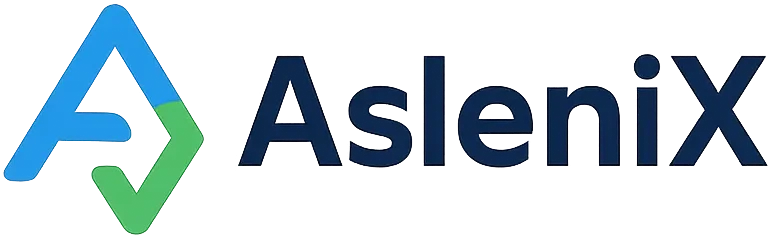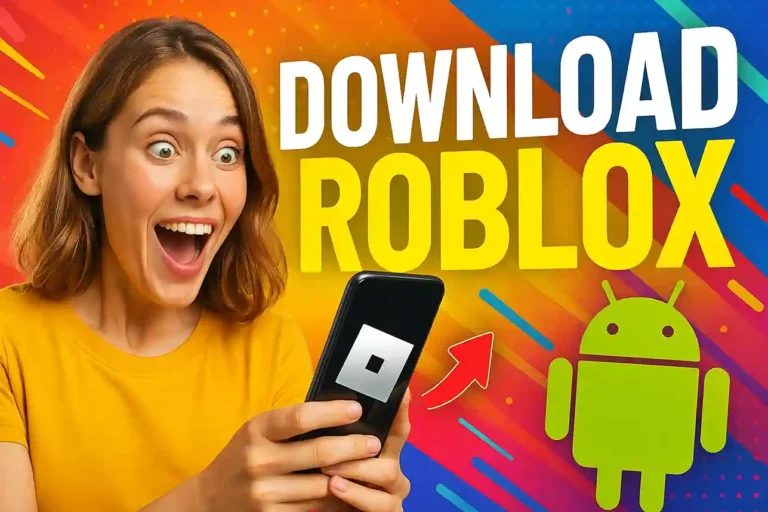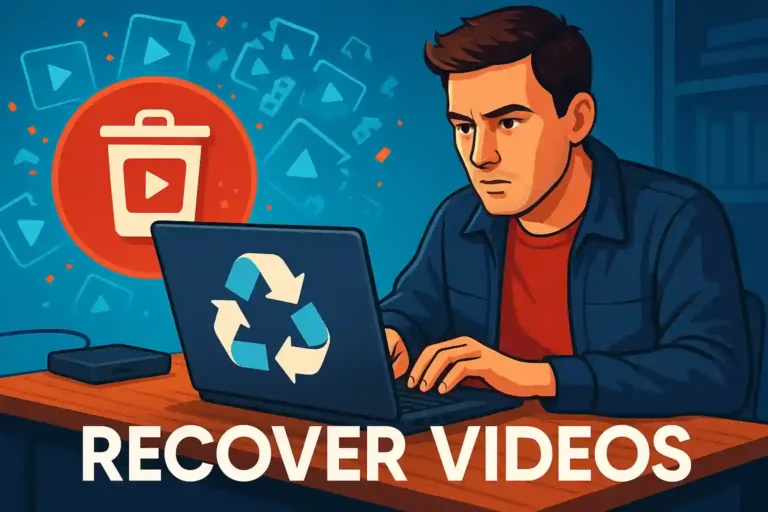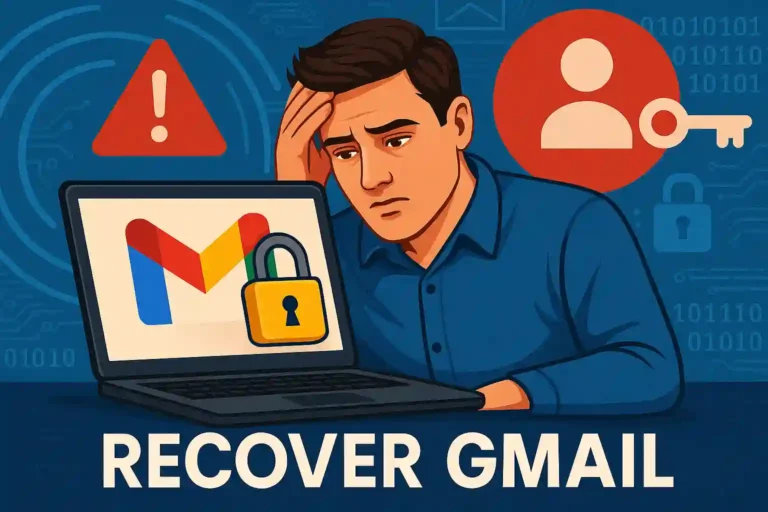Recover Your Google Account: A Step-by-Step Guide
Losing access to your Google account can feel overwhelming, but recover your Google account is simpler than you think.
Whether you’ve forgotten your password or your account was suspended, solutions exist to regain access quickly.
This comprehensive guide walks you through every recovery method to get back into your digital life seamlessly.
Understanding Google Account Recovery Options
Google provides multiple pathways to help users regain access to their accounts when standard login methods fail completely.
The recovery process varies depending on whether you’ve forgotten credentials, been locked out, or face account suspension issues.
Most users can recover your Google account within minutes using built-in security features like backup emails or phone verification.
Common Reasons for Google Account Access Issues
Password amnesia represents the most frequent cause of account lockouts, especially after long periods of automatic sign-in usage.
Suspicious activity detection can trigger temporary account freezes, requiring identity verification before normal access resumes for security purposes.
Device changes, new locations, or unusual login patterns may prompt Google’s security systems to restrict access until verification occurs.
Initial Steps to Recover Your Google Account
Visit the official Google Account Recovery page at accounts.google.com/signin/recovery to begin the restoration process safely.
Enter your email address or phone number associated with the account, then click “Next” to proceed with verification steps.
Google will analyze your account history and present the most appropriate recovery options based on your security settings and available information.
- Navigate to the official Google Account Recovery page
- Enter your complete email address or registered phone number
- Select “Forgot password” or “Can’t access your account” options
- Follow the on-screen prompts for identity verification
- Check all associated devices for verification codes or prompts
Password Recovery Methods
The most straightforward approach involves using your backup email address to receive a secure password reset link directly.
SMS verification sends a temporary code to your registered phone number, allowing immediate password changes once entered correctly.
Alternative email addresses previously added to your account serve as additional recovery options when primary methods aren’t available.
Using Your Recovery Email
Access your backup email account and locate the password reset message from Google within your inbox or spam folder.
Click the secure link provided in the email, which remains valid for only a limited time period for security purposes.
Create a new, strong password following Google’s security requirements, including mixed characters and sufficient length for protection.
Phone Number Verification
Select the phone number option when prompted, ensuring the displayed number matches your current, accessible device exactly.
Request the verification code via SMS or voice call, depending on your preference and phone capabilities at the moment.
Enter the received code quickly, as these codes expire within minutes for security reasons and may require regeneration.
Advanced Recovery Options
When standard methods fail, Google offers sophisticated recovery processes that analyze your account history and usage patterns.
Security questions, if previously set up, provide another verification layer that can help recover your Google account successfully.
Account creation date, frequently contacted emails, and recent password changes serve as additional identity verification factors.
- Answer security questions accurately and completely
- Provide approximate account creation dates or timeframes
- List recently used passwords from memory if possible
- Identify frequently contacted email addresses from your account
- Describe recent account activity or changes made recently
Using Trusted Devices
Previously signed-in devices may display recovery prompts automatically, simplifying the verification process significantly for users.
Check smartphones, tablets, or computers where you’ve accessed Gmail, YouTube, or other Google services recently for notifications.
Approve the recovery request from your trusted device to immediately regain access without additional verification steps required.
Account Recovery Form
Complex cases may require completing Google’s detailed account recovery form with comprehensive identity verification information provided.
Provide as much accurate information as possible, including account creation details, recent passwords, and usage patterns.
This process takes longer but offers the highest success rate for accounts with limited recovery options available.
How to Get Back Into Google Fast
Speed up your recovery by keeping all associated devices nearby and accessible during the verification process throughout.
Use the same browser and location where you typically access Google services to increase automatic recognition chances.
Get back into Google fast by having backup emails and phone numbers readily available for immediate verification when prompted.
Quick Recovery Tips
Clear your browser cache and cookies before attempting recovery, as stored data might interfere with the process.
Try recovery during regular hours when you typically use your account, as this matches your normal usage pattern.
Use incognito or private browsing mode to avoid conflicts with stored login information that might cause confusion.
- Clear browser cache and cookies completely before starting
- Use incognito mode to avoid stored credential conflicts
- Attempt recovery from your usual location and device
- Keep backup email and phone accessible throughout process
- Try recovery during your typical usage hours daily
Dealing with Suspended or Disabled Accounts
Account suspensions result from policy violations, suspicious activity, or security concerns that require manual review processes.
To unlock suspended Google account access, you must first understand the specific reason for the suspension through notifications.
Contact Google support through official channels and provide requested documentation to demonstrate legitimate account ownership and usage.
Policy Violation Recovery
Review Google’s terms of service to understand which policies may have been violated and how to address them.
Submit an appeal through the appropriate Google support channel with detailed explanations of your account usage and any misunderstandings.
Provide evidence of legitimate use, such as purchase receipts, business documentation, or proof of identity as requested.
Security-Related Suspensions
Security suspensions often result from compromised accounts or unusual activity patterns that trigger automated protection systems.
Complete thorough security verification by providing identity documents and answering detailed questions about your account history.
Change all related passwords and enable two-factor authentication to prevent future security issues and demonstrate commitment to protection.
Gmail Login Help and Troubleshooting
Gmail-specific login issues often stem from app-specific passwords, two-factor authentication problems, or email client configuration errors.
Check if Gmail login help resources address your specific issue before attempting full account recovery procedures unnecessarily.
Email client applications may require app-specific passwords instead of your regular account password for secure access.
- Generate app-specific passwords for email clients and applications
- Verify two-factor authentication settings and backup codes
- Check email client configuration settings for accuracy
- Update outdated applications that may cause authentication failures
- Review recent security alerts for suspicious activity reports
Two-Factor Authentication Issues
Lost authenticator apps can be bypassed using backup codes generated during initial two-factor authentication setup previously.
Contact your mobile carrier if you’ve lost access to your phone number used for SMS verification in authentication.
Disable two-factor authentication temporarily using backup methods, then reconfigure with new devices or phone numbers as needed.
Preventing Future Account Access Issues
Regularly update your recovery information, including backup email addresses and phone numbers, to ensure continued access availability.
Enable multiple recovery methods simultaneously to create redundancy in case one method becomes unavailable when needed most.
Create and securely store backup codes for two-factor authentication in multiple safe locations accessible during emergencies.
Setting Up Multiple Recovery Options
Add at least two backup email addresses from different providers to avoid single-point-of-failure situations during recovery.
Register multiple phone numbers, including landlines or family members’ numbers, with appropriate permissions for emergency access.
Consider using physical security keys as additional authentication factors for enhanced account protection and reliable access.
Regular Account Maintenance
Review and update your account recovery information quarterly to ensure all contact methods remain current and accessible.
Test your recovery methods periodically by initiating practice recoveries to verify everything functions correctly when needed.
Monitor account activity regularly through Google’s security dashboard to catch and address issues before they escalate.
When to Contact Google Support
Exhaust all self-service recovery options before contacting support, as automated systems resolve most common access issues.
Document your recovery attempts thoroughly, including error messages and steps taken, to expedite support interactions effectively.
Business and enterprise accounts may have dedicated support channels with faster response times and specialized assistance available.
Preparing for Support Contact
Gather all available account information, including creation dates, recent passwords, and associated email addresses before contacting support.
Screenshot error messages and document the exact steps that led to account access issues for support representatives.
Prepare identity verification documents that may be requested to prove legitimate ownership of the account in question.
Alternative Access Methods
Google Workspace administrators can reset passwords for users within their organization through administrative console access.
Family Link accounts have recovery options through parent or guardian accounts that manage the restricted user profiles.
Education accounts may require assistance from school IT administrators who manage institutional Google accounts and policies.
Third-Party Application Access
Revoke access to suspicious third-party applications that may have caused security flags leading to account restrictions.
Review connected applications and services regularly to maintain account security and prevent unauthorized access attempts.
Generate fresh app-specific passwords after account recovery to ensure all legitimate applications maintain proper access.
Conclusion
Successfully recovering your Google account requires patience and systematic approach through available verification methods.
Most users can recover your Google account quickly using standard options like email or phone verification.
Implementing multiple recovery methods prevents future access issues and ensures continued connectivity to essential services.
Frequently Asked Questions
How long does Google account recovery take?
Most recovery attempts complete within minutes using email or SMS verification, though complex cases may require days.
Can I recover my Google account without a phone number?
Yes, alternative methods include backup emails, security questions, and trusted device verification options.
What if I can’t remember my recovery email password?
You’ll need to recover your backup email first, or use alternative verification methods like phone numbers.
Why does Google keep rejecting my recovery attempts?
Ensure you’re providing accurate information and trying from familiar devices and locations when possible.
How can I restore disabled Google account access permanently?
Follow Google’s appeal process with proper documentation and wait for manual review of your account status.