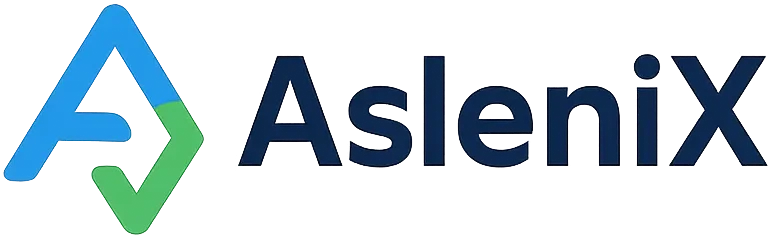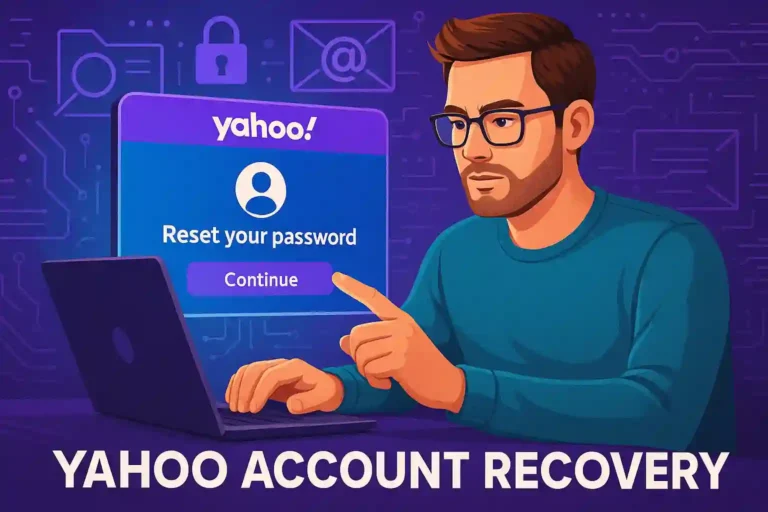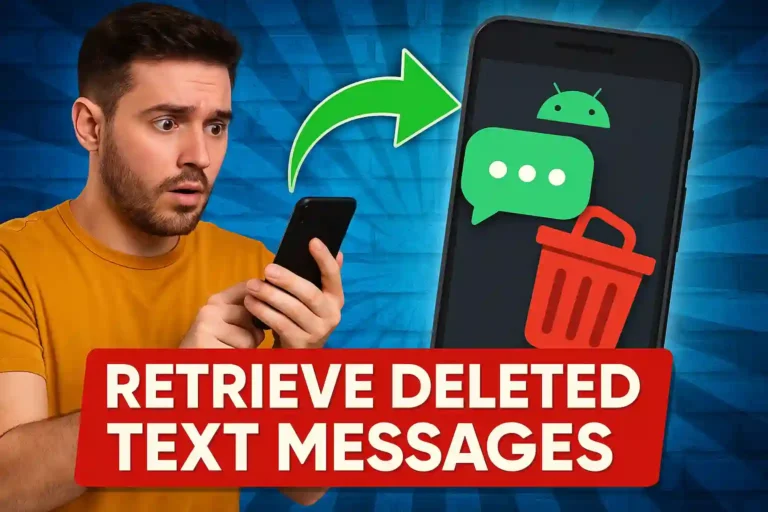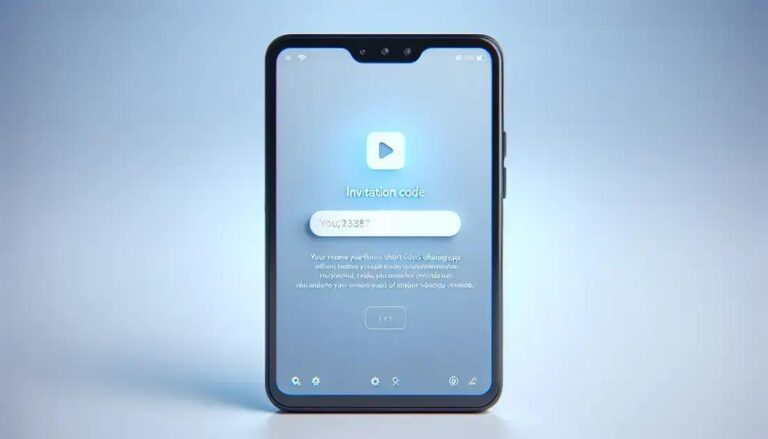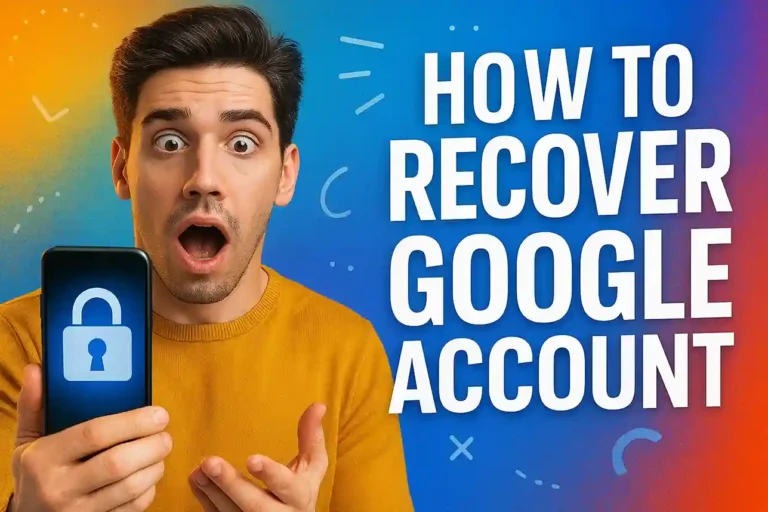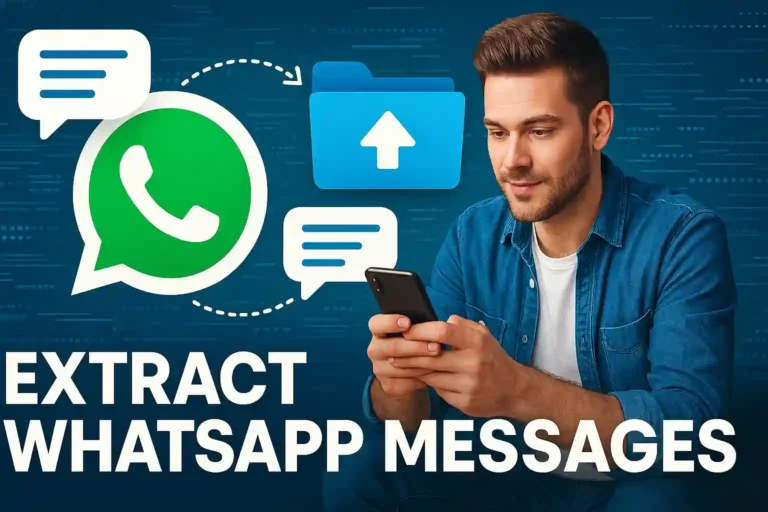Recover Outlook: restore your email account
Email troubles can bring your daily routine to a complete halt, but knowing how to recover Outlook gets you back online fast.
Discover proven methods that help thousands of users regain access to their important messages and restore account functionality.
Start following these expert techniques today and transform your email problems into quick solutions that actually work.
Understanding Common Outlook Recovery Scenarios
Most users face similar challenges when trying to access their Outlook accounts, ranging from forgotten passwords to corrupted account settings that prevent normal login.
Password-related issues represent the most frequent problem, often occurring after system updates or when switching between devices for the first time.
Account synchronization failures also create major headaches, especially when emails stop downloading or sending without any obvious warning signs or error messages.
Password Recovery Issues
Forgotten passwords affect millions of users who haven’t logged in recently or have updated their security settings through Microsoft’s automated systems.
Two-factor authentication complications can lock you out completely, particularly when you’ve lost access to your registered phone number or backup email address.
Security breaches sometimes force Microsoft to reset passwords automatically, leaving users confused about why their credentials suddenly stopped working properly.
Account Synchronization Problems
Server connection errors prevent Outlook from communicating with Microsoft’s email servers, causing messages to pile up without reaching your inbox.
Corrupted profile data creates phantom errors that make Outlook behave unpredictably, often requiring complete profile reconstruction to fix underlying issues.
Outdated application versions sometimes conflict with newer security protocols, breaking the connection between your device and Microsoft’s authentication systems.
Microsoft Account Recovery Process
Microsoft account recovery provides the foundation for restoring access to your Outlook email, contacts, and calendar data through their official support channels.
The recovery wizard guides you through identity verification steps that confirm your ownership of the account before allowing any changes to sensitive settings.
Alternative email addresses and phone numbers serve as backup verification methods when your primary recovery options become unavailable or compromised.
Here are the essential steps for Microsoft account recovery:
- Visit the official Microsoft account recovery page
- Enter your email address or phone number
- Select your preferred verification method
- Complete the identity verification process
- Create a new secure password
Verification Methods Available
Email verification sends a recovery code to your alternate email address, allowing you to prove ownership without accessing your locked account directly.
Text message verification delivers a numeric code to your registered phone number, providing quick access when your recovery email isn’t available.
Security questions offer a backup option when other methods fail, though Microsoft has moved away from this approach in favor of more secure alternatives.
Lost Outlook Login Solutions
When you can’t remember your login credentials, several proven strategies can help you regain access without losing your important email data permanently.
Browser password managers often store your Outlook login information automatically, so checking your saved passwords might reveal the credentials you’ve forgotten.
Account recovery forms allow you to provide alternative proof of ownership when standard verification methods don’t work for your specific situation.
The most effective approaches to resolve lost Outlook login issues include:
- Check browser saved passwords and autofill data
- Try variations of passwords you commonly use
- Look for password hints in your email confirmations
- Contact Microsoft support with ownership proof
Browser Password Recovery
Chrome’s password manager stores Outlook credentials in your Google account settings, accessible through the passwords section of your browser preferences.
Firefox saves login information locally and syncs it across devices when you’re signed into your Mozilla account with password synchronization enabled.
Safari keeps passwords in your iCloud Keychain, making them available across all your Apple devices when you enable keychain sharing features.
Reset Outlook Password Methods
Password reset procedures restore access to your account while maintaining security standards that protect your personal information from unauthorized access attempts.
The standard reset process works through Microsoft’s automated system, which sends verification codes to your registered recovery email or phone number.
Manual verification becomes necessary when automatic methods fail, requiring you to provide detailed account information that proves your legitimate ownership.
Successful password reset strategies include these key elements:
- Use the official Microsoft password reset page
- Provide accurate recovery information
- Check spam folders for verification emails
- Follow security requirements for new passwords
- Update passwords on all connected devices
Creating Strong Replacement Passwords
Strong passwords combine uppercase and lowercase letters with numbers and special characters, creating complex combinations that resist common hacking attempts.
Length matters more than complexity in many cases, so consider using memorable phrases with character substitutions instead of random character strings.
Password managers like LastPass or Bitwarden generate unique passwords automatically while storing them securely for future use across multiple devices.
Outlook Email Restore Techniques
Professional Outlook email restore methods help you recover Outlook data that seems lost due to account problems or application crashes.
Built-in recovery tools within Outlook can restore emails from server backups, though success depends on how recently the data was synchronized.
Third-party recovery software provides additional options when Microsoft’s standard tools can’t locate or restore your missing email messages and attachments.
Using Outlook’s Built-in Recovery
The Account Settings dialog includes repair tools that can fix common synchronization problems and restore missing emails from server copies.
Cached Exchange Mode keeps local copies of your emails, allowing recovery even when server connections fail or account settings become corrupted.
The Scanpst.exe utility repairs damaged PST files that store your local Outlook data, potentially recovering emails that appear to be permanently lost.
Server-Side Email Recovery
Microsoft Exchange Online maintains deleted item recovery for 14 days by default, giving you time to restore accidentally deleted emails and folders.
The Recover Deleted Items feature appears in Outlook’s Folder menu, allowing you to browse and restore emails that were permanently deleted from Trash.
Administrator recovery extends beyond standard user capabilities, though this requires contacting your IT department or Microsoft support for business accounts.
Outlook Help Center Resources
Microsoft’s Outlook help center provides comprehensive troubleshooting guides that address most common account recovery and restoration scenarios.
Step-by-step tutorials walk you through complex procedures with screenshots and detailed explanations that make technical processes accessible to average users.
Community forums connect you with other users who have solved similar problems, often providing creative solutions that aren’t covered in official documentation.
The most valuable Outlook help center resources include:
- Official troubleshooting wizards and diagnostic tools
- Video tutorials for complex recovery procedures
- Community forums with user-generated solutions
- Direct support chat and phone contact options
Official Microsoft Support Channels
Live chat support connects you directly with Microsoft technicians who can provide personalized assistance for complex account recovery situations.
Phone support offers voice communication when written instructions aren’t sufficient, particularly helpful for users who need real-time guided assistance.
Support tickets create documented cases that track your problem through resolution, ensuring continuity when multiple support sessions are required.
Advanced Recovery Troubleshooting
Complex recovery situations require advanced techniques that go beyond standard password resets and basic account restoration procedures.
Registry modifications can repair corrupted Outlook installations that prevent normal account access, though these changes require careful attention to avoid system damage.
Profile reconstruction creates fresh Outlook configurations while preserving your email data, often solving persistent problems that resist other repair attempts.
Registry and Profile Repairs
The Windows Registry stores Outlook configuration data that can become corrupted, preventing successful account connections even with correct passwords.
Creating new Outlook profiles bypasses corrupted settings while maintaining access to your email data stored on Microsoft’s servers.
Safe Mode startup allows Outlook to run with minimal configuration, helping identify whether add-ins or customizations are causing account access problems.
When you need to recover Outlook using advanced methods, these approaches often succeed where simpler solutions fail completely.
Conclusion
Successfully recovering your Outlook account requires patience and systematic application of the proven methods outlined throughout this comprehensive guide.
Most users can restore access using standard password reset procedures, though complex situations may require advanced troubleshooting techniques or professional support.
Regular backup practices and security updates prevent many recovery situations, making prevention the most effective strategy for maintaining continuous email access.
Frequently Asked Questions
How long does it take to recover Outlook access?
Simple password resets typically complete within 15-30 minutes, while complex account recovery situations may require several hours or days to resolve fully.
Can I recover permanently deleted Outlook emails?
Microsoft keeps deleted emails for 14 days in most cases, allowing recovery through the Recover Deleted Items feature in your Outlook folder menu.
What information do I need for Microsoft account recovery?
You’ll need alternative email addresses, phone numbers, recent email subjects, or other account details that prove your legitimate ownership of the account.
Will recovering my account delete existing emails?
Account recovery preserves your existing emails and data, though local settings and customizations may reset during the restoration process.
How can I prevent future Outlook access problems?
Keep recovery information updated, enable two-factor authentication, use strong passwords, and maintain current backup copies of important email data.